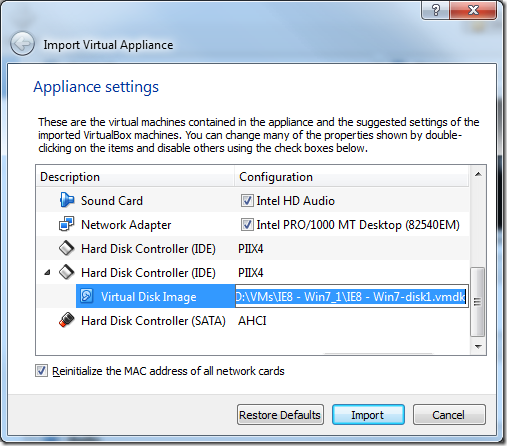Microsoft has made pre-packaged Virtual Machine images available for purposes of testing different versions of IE via the modern.ie web site. This blog post describes how you can get these VM images loaded into the free VirtualBox software and talking to an IIS Express web site running on your local PC.
Warning: These instructions were tested on VirtualBox 4.3.12, the latest version as of May 22, 2014. By default, this is set up to make your VM get Internet access via your PC using a virtual NAT. The VM will be assigned an IP address by a built-in DHCP server that runs on the VirtualBox Host-Only NIC. Unless you start changing things, this should all remain on your local PC and your VM won’t accidentally get an IP address from your network’s real DHCP server – but your mileage may vary and you should confirm that! The author of these instructions makes no warranty that these settings may not cause a problem on your particular network, so you should proceed with caution and at your own risk. Do not follow these instructions if you are not comfortable with the concepts of IP addresses, network cards, virtualization, or web servers – or what havoc a rogue DHCP server could cause.
- Download and install Virtual Box: http://www.virtualbox.org (yes I know it’s Oracle, but it is gratis and it works even on some older Core2 processors that Hyper-V doesn’t support)
- Be sure that Virtual Box is fully installed before starting the next step because installing the drivers will temporarily disable your physical NIC.
- Open your Network control panel and ensure that the “VirtualBox Host-Only Network” adapter is set to use the static IP 192.168.56.1 and the Subnet Mask is 255.255.255.0. You can leave the DNS server blank.
- Download the appropriate VM image from the modern.ie web site
- Open this page: http://modern.ie/en-us/virtualization-tools#downloads
- Select "VirtualBox on Windows".
- Download part1.exe and all of the .rar files for the particular VM you want. Save these to a temporary "downloads" folder.
- When all of the files are downloaded, run the EXE and allow it to extract the .OVA file. Once you have the .OVA file, you can then delete the corresponding .EXE and .RAR files.
- Move the .OVA file to a “special place”. This is the file you have to run to set up a new VM of that variety.
- Run the .OVA file by double-clicking on it. You will get an "import" screen in Virtual Box.
- When the import is complete, go into the settings for the VM. On the Network tab, confirm that network Adapter 1 is attached to NAT. Click OK.
- Boot the VM by selecting it and clicking the Start button in the button bar.
- Note: the login information on all of the modern.ie VMs is IEUser and Passw0rd!
- When the VM boots up, open a command line in the VM and run ipconfig /all
- The first VM you launch should have an IPv4 address like 10.0.2.15 which was served by the virtual DHCP server on 10.0.2.2.
- The next step assumes that you already have a working site in IIS Express. If not, use Visual Studio or some other tool to create one.
- In your “Documents” folder on the host PC, open the IISExpress\config\applicationhost.config file.
- Find the web site that you want to set up for the VM to use and add an extra entry to the bindings tag to allow IIS Express to listen on the internal VirtualBox IP address (in my example, the site was set up on port 59707 – you can use whatever port you wish) and save the config file:
- Start the site.
- Try to access the site by visiting http://192.168.56.1:59707 (or whatever port number that you used) – it should hopefully work as expected.
Have fun getting your new site working with old IE!